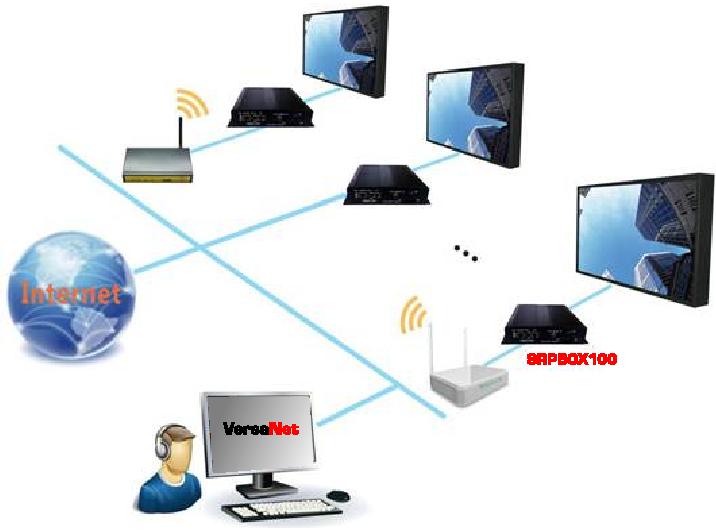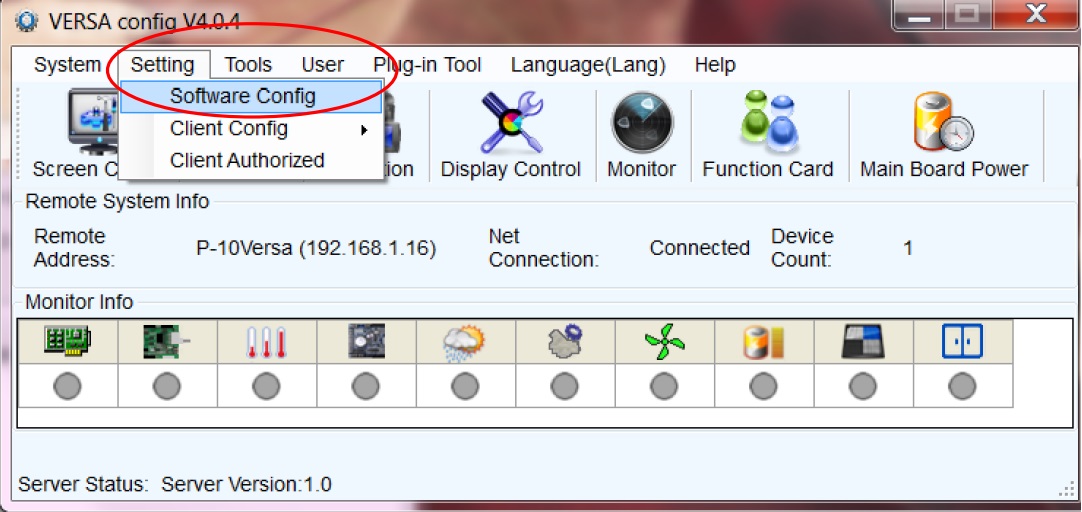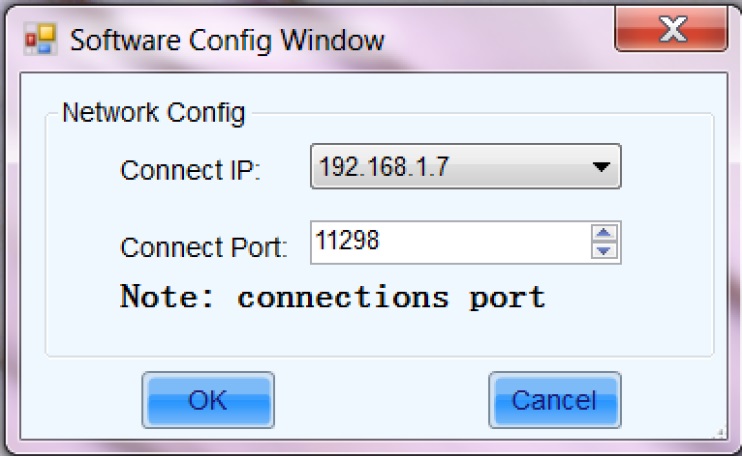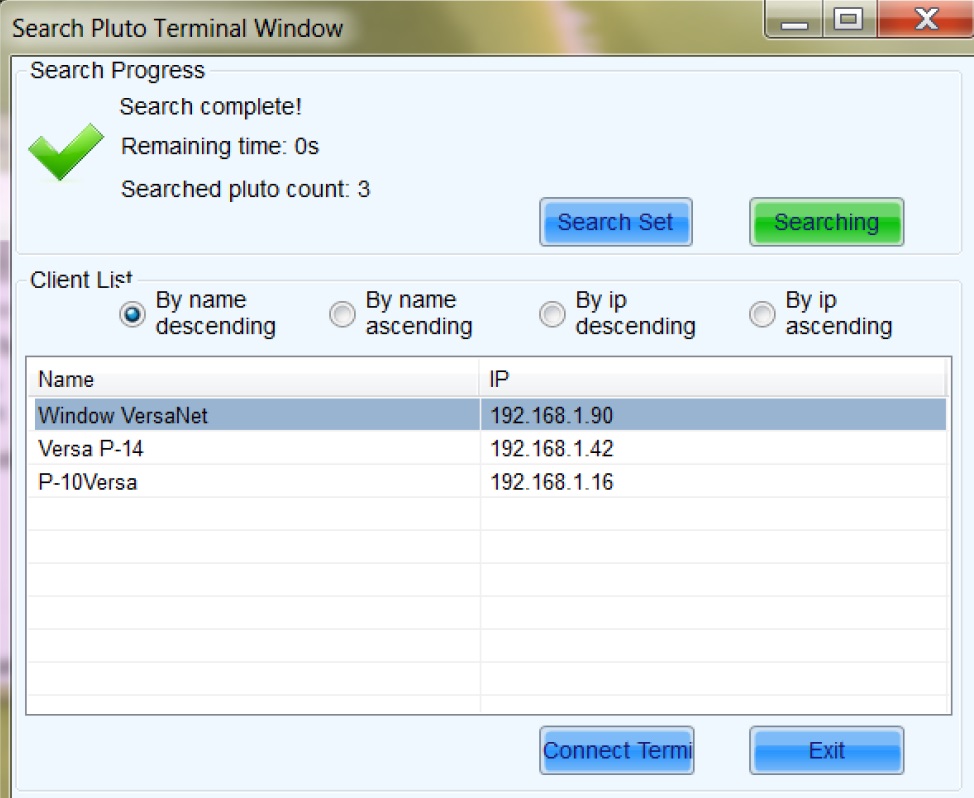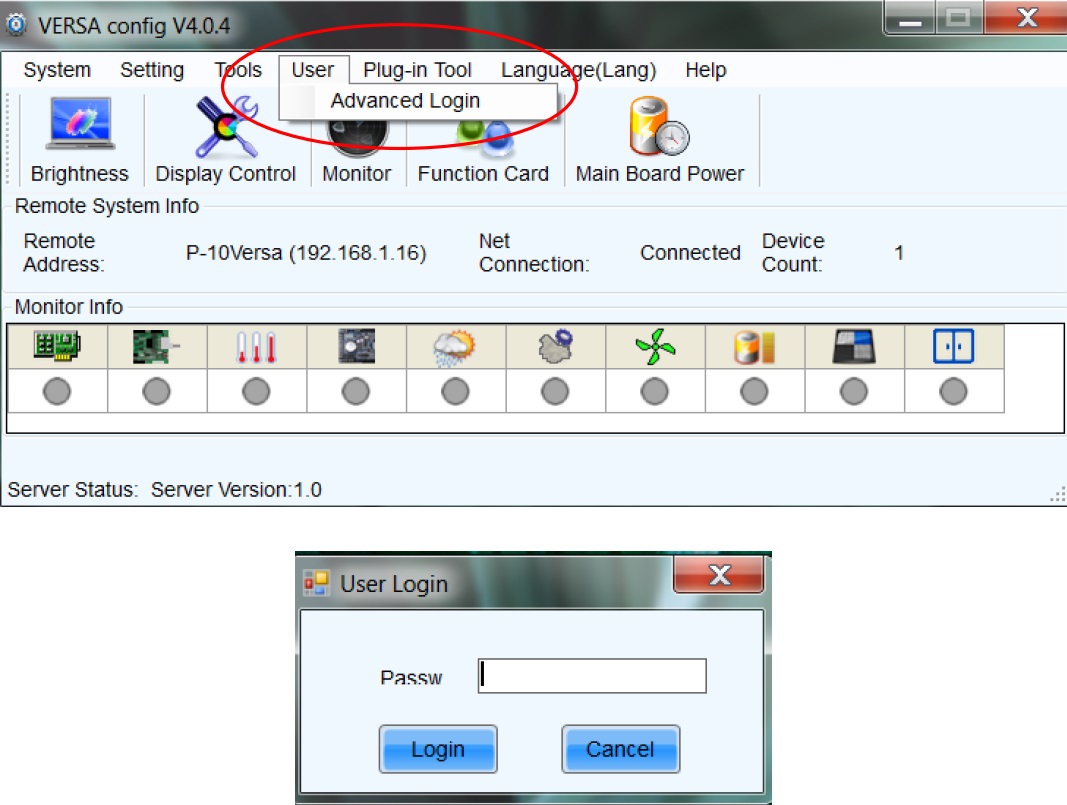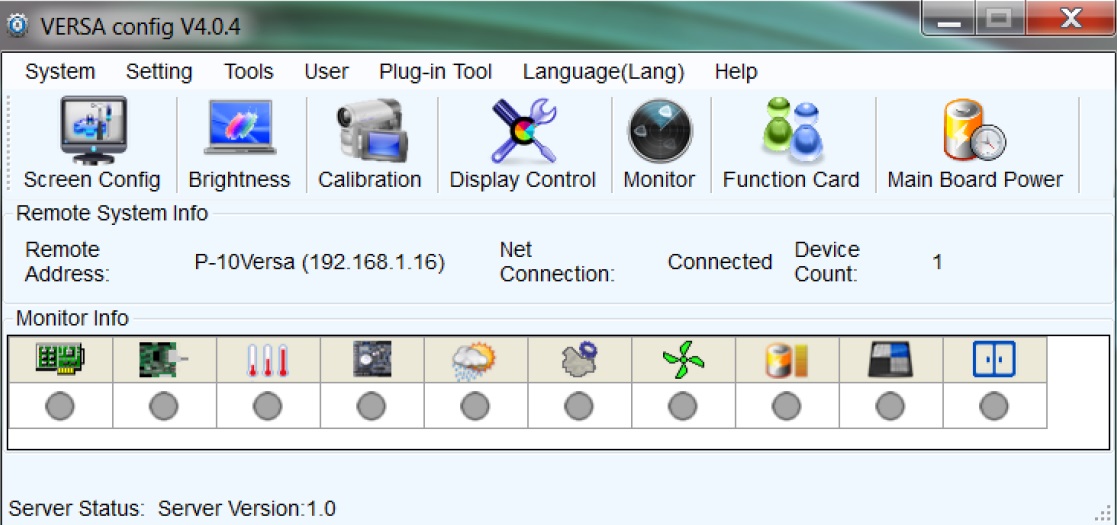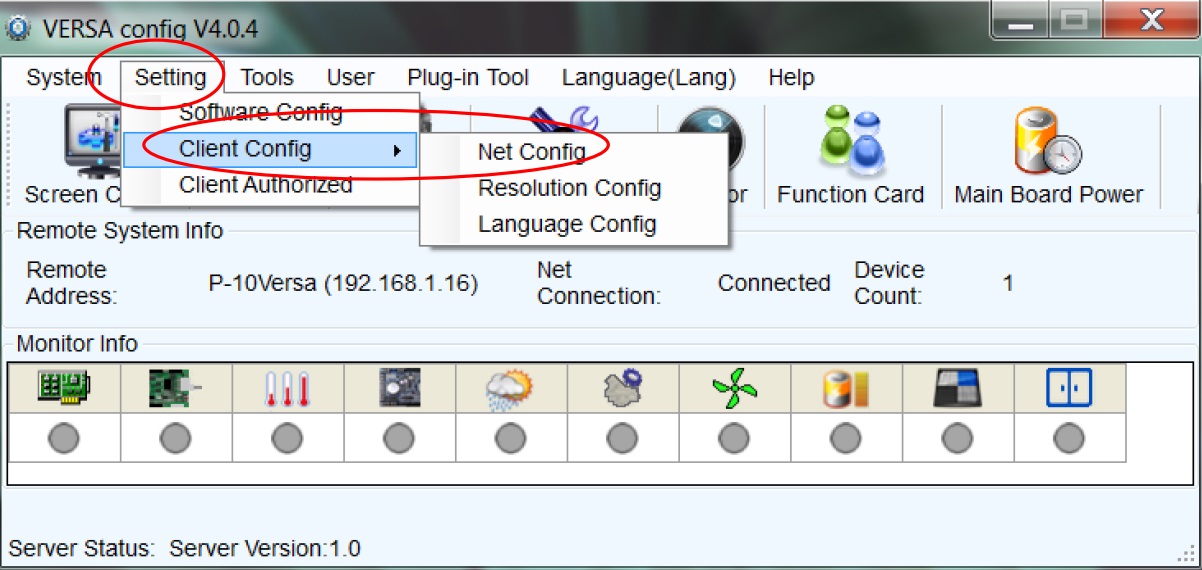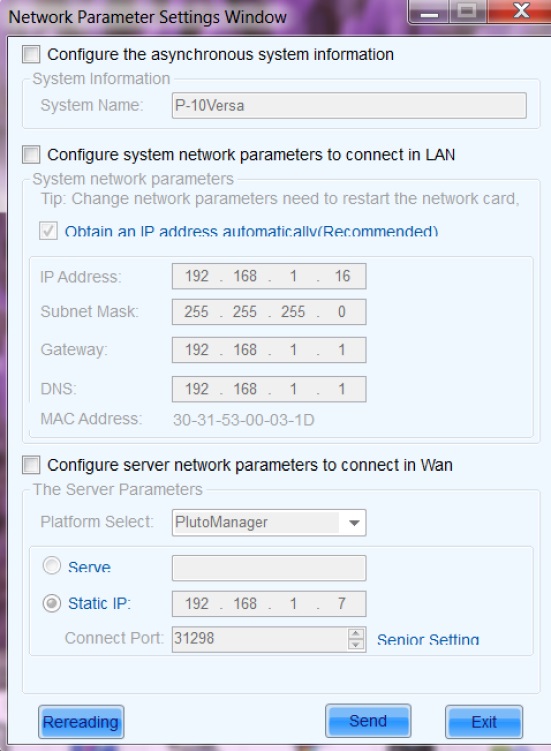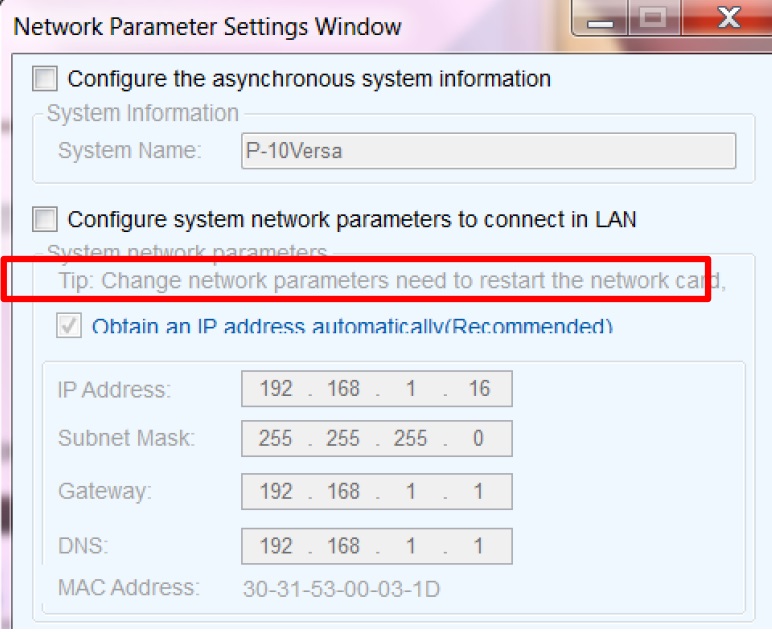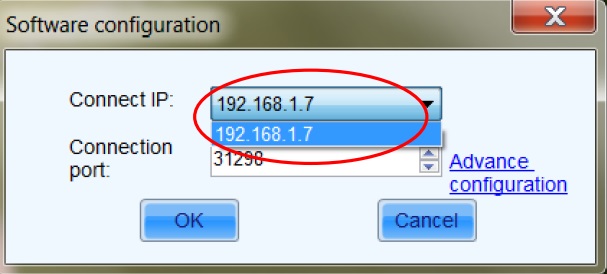06 Jun 6. Versa Net Config – LAN configuration solution
How Can We Help?
LAN configuration solution
All LED displays and the control computer need to located in the same LAN;
Hardware Requirements:
• Versa asynchronous control card: PSD100
• Switch
Software Requirements:
• Versa
• Versa Manager
Fig. 4-9 All LED displays and control computers locate in the same LAN
4.2.1.1 Display setting IF multiple Ethernet connection on your Computer
(If you have a single connection on your computer, skip this step)
1) To run Versa on the local computer, click:【set】 → 【software configuration】 to enter the interface as shown below. The connected IP is the IP corresponding to the current computer network card; the connection port can use the default values. If you have multiple IP addresses, e.g. wireless in your computer, you must choose the same IP as used by Versa Config which is connected to the controller.
Fig. 4-10 LCT software configuration as shown above is with a single port connection
2) Click on【System】→【search All Site)】 , All the Versa systems within the scope of the LAN will be searched. Search results would be as shown below:
Fig. 4-11 Search Versa System
3) Select the Display and then click “Connect System”;
4) Click on【User】→【Advanced user login】, to open the user login interface.
Enter the password“admin”,click【Login】:
Fig. 4-13 Advanced login
Fig. 4-14 Advanced Interface
5) Click【setting】→【client config】→【network config】,to enter the interface:
Fig. 4-15 setting network parameter
6) Tick 【configuring asynchronous system information】,user can modify system name.
7) LAN parameter configuration
The LAN parameter configuration was previously set-up when preparing the network,【Automatic IP acquisition】 has been selected; the advantages of this method are:
• One time setting during first use; IP conflict inside the LAN will not occur, assuring normal system operations.
• If the IP addresses are required for each Display, each IP may be set manually. Cancel the ticked “Automatic IP acquisition” is recommended.
After the manual setting of the LAN parameters, your screen response will be as shown in the following image (Note: IP shall not conflict with other devices in LAN), click [send], to the network parameters in the asynchronous system.
Fig. 4-17 LAN parameter configuration
4.2.1.2 Playback control software(Versa Manager)setting Run Versa Manager on the playback control computer and click 【configuration】 →【server configuration】on the main interface as shown Fig 4-18…
Fig. 4-18 Server setting
Connect IP: IP corresponding to the network card currently used by computer.
In the main interface of VersaManager, click the 【terminal management】→ 【search LAN terminal】, to search all LAN terminals, specified IP terminals or partial LAN terminals, and add the searched terminals to the specified groups.
For detailed steps of searching Displays and grouping Displays, please refer to “Versa Manager Manual”.
After adding, in the main interface of Versa Manager and terminal management interface, the added terminals can be seen.