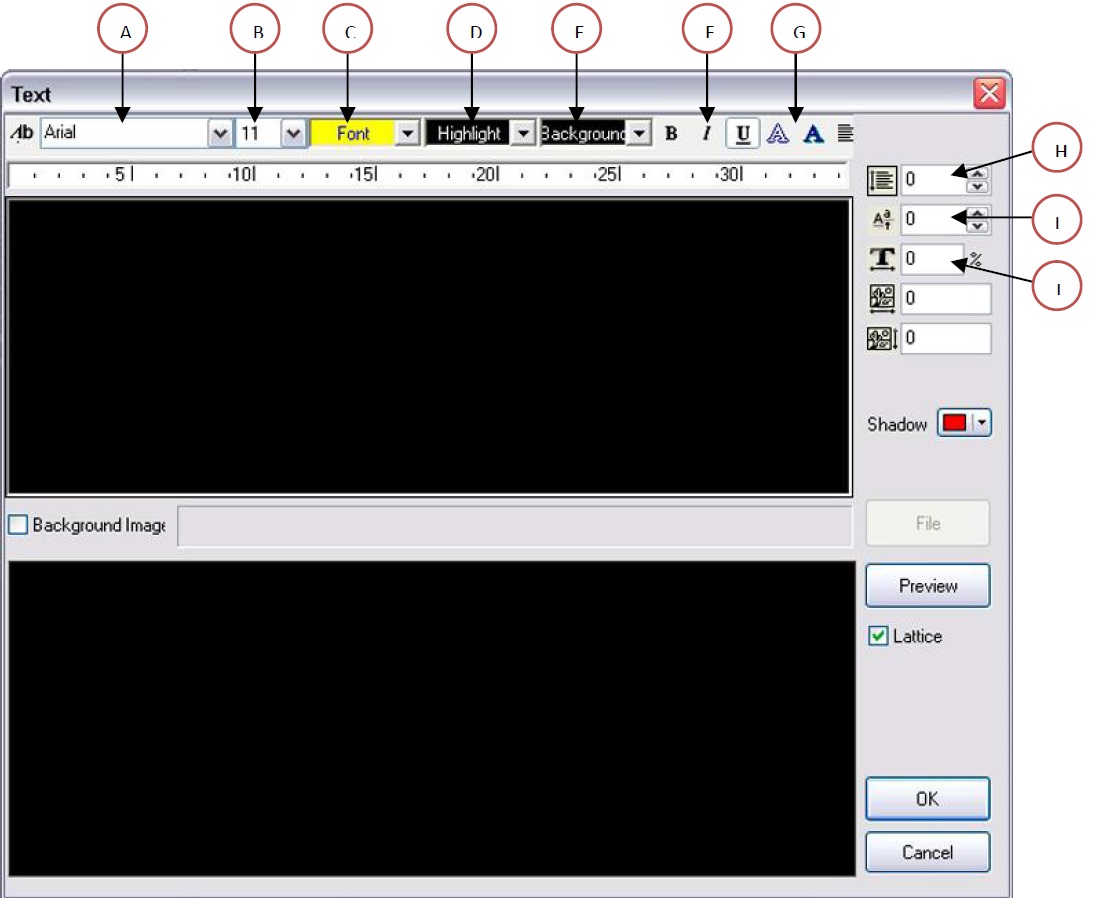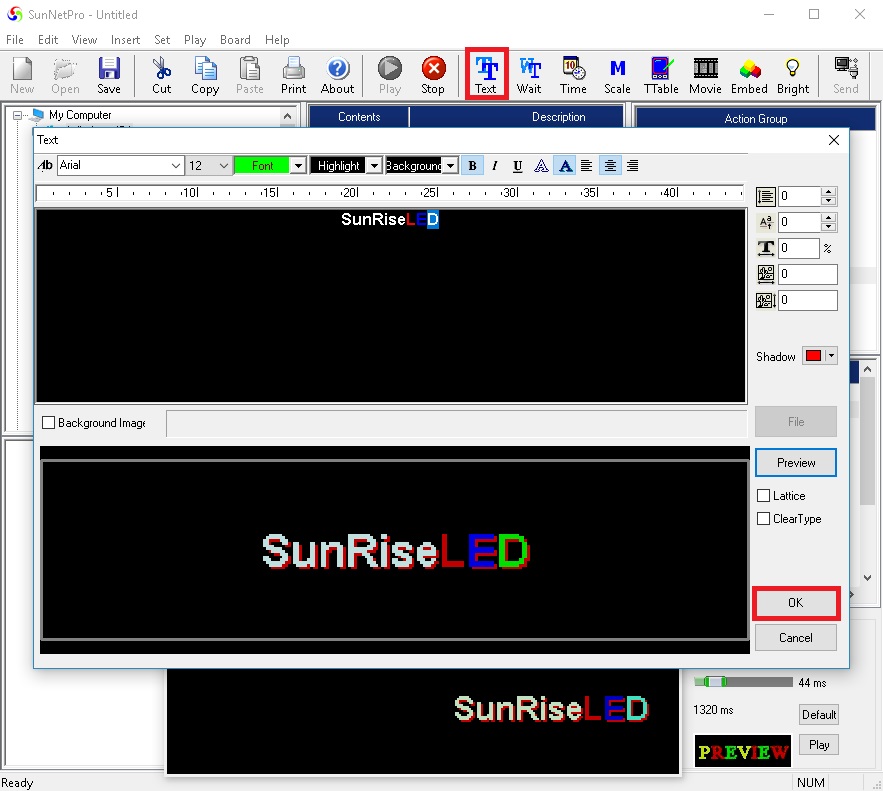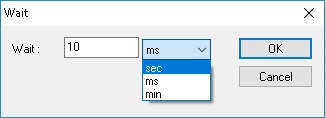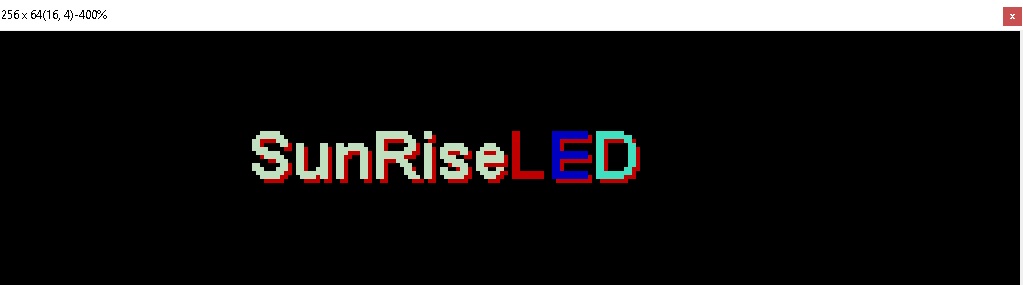05 Jun 5. SunNet Pro – How to Input Text
How Can We Help?
How to Input Text
5.1 Click “Insert” -> “Text” in menu or on tool bar. The text window shown in the example below will pop up. Fonts, text size, font color, highlight & background color can be set using upper line tool bar.
A.) Font Name: Selection of available fonts on your computer system.
Recommend Fonts Are. Terminal-#7 Tahoma-#7 Corbel-#7 Arial- #7
Use Terminal Font For Multi Line Text (size 7 Or 8)
B.) Font Size: Selection of different font sizes for your message.
C.) Font Color: Selection of a desired color for your font.
D.) Highlight Color: Selection of a desired color for your highlighted font
E.) Background Color: Select a desired color for your message background
F.) Font Characteristics: Choose these options for adding common characteristic to your selected message item.
B – Bolds the selected character(s) in the message
I – Italicize the selected character(s) in the message
U – Underlines the selected character(s) in the message
G.)![]() – Creates a outline the selected character(s) in the message
– Creates a outline the selected character(s) in the message
![]() – Creates a shadow of the selected character(s) in the message
– Creates a shadow of the selected character(s) in the message
H.) ![]() – Increase or Decrease the sentence spacing
– Increase or Decrease the sentence spacing
I.) ![]() – Moves the selected letter up or down
– Moves the selected letter up or down
J.) ![]() – Increase or Decrease the width of the selected letters or words
– Increase or Decrease the width of the selected letters or words
5.2 Font height, position can be set using the tool bar located on right.
5.3 “Background Image” can be inserted by checking
![]() (Choose an image that is approximately the same size as your screen size)
(Choose an image that is approximately the same size as your screen size)
5.4Once you’ve finished writing and editing, click OK button.
5.5 The text will be listed on “content list”
5.6 It’s time to insert action item/effect. Select your action Group. (RED Dots) Then Double click “Action Item” (GREEN Dots) which is classified by “action group”
5.7 Input “Wait Time” ![]() (how long you want the message to appear on the screen) by clicking “Insert”->”Wait Time” in menu or on tool bar – Wait time: 1ms(1,000ms=1 sec), 1sec, 1min
(how long you want the message to appear on the screen) by clicking “Insert”->”Wait Time” in menu or on tool bar – Wait time: 1ms(1,000ms=1 sec), 1sec, 1min
5.8Messages that you create will be listed on “contents list”. Click Play![]() button on tool barfor preview. For correction of contents, double click the content in “content list”. The connected window will pop up.
button on tool barfor preview. For correction of contents, double click the content in “content list”. The connected window will pop up.